Having recently installed Kubuntu, I’m reacquainting myself with KDE.
Configuring your desktop (right click on the desktop and choose “Configure Desktop … ” or go to the K-Menu -> System Settings -> Desktop) gives you the option (in the behavior pane, under the Device Icons tab) to show device icons for various kinds of devices, mounted and unmounted.
Because I like having my mounted drives on the desktop, I went in a checked “Mounted Hard Disk Volume” to get my hard drive partitions (windows, shared, and Linux root) to show up.
That works, but they show up with names like “39 GB Media” and “9 GB Media.” I don’t know about you, but I don’t remember volumes by their size, and kept having to open and close volumes to know what they were.
But, I found a simple workaround, which works without having to think about disk labels and whether the partitions are ext3, NTFS, or FAT32.
Rather than using the “Configure Desktop” method to show device icons for mounted drives, I just used the “Create New Link to Device” command (right click on desktop again, and choose “Create New … -> Link to Device -> Hard Disk Device”). You can edit, on the “General” tab of the resulting window, the name which will be displayed, and choose the Device in the device tab. You’ll need to know what device you’re after, but you can see both mount point and device when you choose. For example, in my case it shows: /dev/sda6 (/media/shared).
You get basically the same effect, but with the ability to edit the name to something meaningul.
The screen cap shows the mounted volumes in the column on the right, and the device links in the column on the left.
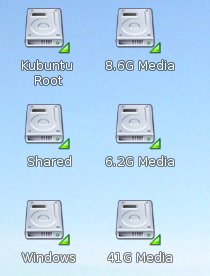
Thank you. My normal device icons were refusing to display. This was a useful workaround.